117 Mbps... But, Why?
It's no secret that 802.11n is a peculiar wireless technology. You've got multiple transmissions on a channel, a half dozen technologies and a few dozen data rates (at least) for the average AP to choose from. It can all make for some difficult troubleshooting, especially when looking at data rates. Here's a technique that I use to figure out which 802.11n technologies are missing (or not missing) when I'm trying to figure out why I'm getting a certain data rate.
Now, the first question one might ask when analyzing data rates is, what's the point? If I'm using my laptop at my desk and I have a 117 Mbps data rate, I'm not going to move to the break room just to get a bump to 130 Mbps. That is certainly true. But from a networker's perspective, you'd like to give your users the best experience possible, and there may be reasonable changes that would lead to better performance.
There are three questions that you can answer by looking at your data rates. They are:
-How many spatial streams can my device use? It could be one, two or three. Most stations can use two.
-What channel bandwidth am I using? It could be 20 MHz or 40 MHz. The wider bandwidth is only available if there are no nearby 802.11a/b/g WLANs or Bluetooth devices on the same channel.
-Can I use the short GI (guard interval)? This saves the 10% loss in data rate that comes with the standard GI. It's only available if there are no nearby legacy networks and if there are no 802.11a/b/g stations associated to your network.
If you know your data rate, you can answer those three questions. All you need to remember is the maximum data rates and the 10% rule.
Maximum Data Rates
Here are the maximum data rates for each 802.11n configuration that you're likely to see:
1 stream, 20 MHz channel, standard GI: 65 Mbps
1 stream, 20 MHz channel, short GI: 72.2 Mbps
2 streams, 20 MHz channel, standard GI: 130 Mbps
2 streams, 40 MHz channel, standard GI: 270 Mbps
2 streams, 40 MHz channel, short GI: 300 Mbps
3 streams, 20 MHz channel, standard GI: 195 Mbps
3 streams, 40 MHz channel, standard GI: 405 Mbps
3 streams, 40 MHz channel, short GI: 450 Mbps
The 10% Rule
Now that you know the different maximum rates (or at least where your bookmark is back to this list), you can apply the 10% rule. The 10% rule just states that in 802.11n, data rates drop from the maximum in intervals equal to 10% of the maximum. That means, for example, that if the maximum rate is 65 Mbps, you could see a lower rate of 58.5 Mbps, 52 Mbps, 45.5 Mbps and so on. Now, not every interval of 10% is actually used in 802.11n, but that doesn't matter here. You just need to see where your rate fits.
Some Examples
Here is an example of how this works. When I sniffed the frames being received by my iPad, I noticed that a 39 Mbps data rate was being used. I knew that the 10% rule only worked with 65 Mbps, 130 Mbps or 195 Mbps as my maximum rate. That meant that even though my iPad had an 802.11n radio and was associated to an AP using the 5 GHz band, for some reason it was sticking to a 20 MHz channel bandwidth. (I later figured out that the iPad's WiFi simply eschews support of 40 MHz channels, probably in an effort to save battery life.)
Another example was with my laptop the other day. I noticed that a 117 Mbps rate was being used. Only 130 Mbps and 195 Mbps works with the 10% rule. That made me realize that my laptop was associated to my AP's 2.4 GHz radio instead of the 5 GHz radio. By switching SSIDs to the 40 GHz radio, my data rate immediately jumped.
Admittedly, this is quite a bit of work in order to figure out something that could be uncovered in most cases by sniffing WiFi frames. And I suppose it's especially silly to go through this since this blog is supposed to be about sniffing WiFi. Still, I'm all about having multiple ways to skin a cat, and remembering the maximum data rates and the 10% rule is one way to figure out what your 802.11n data rates are telling you.
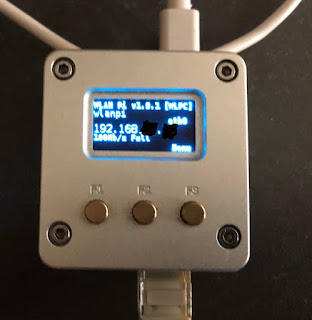
This is an excellent blog post. Kudos Ben. You have a very good blog going. Keep up the great work.
ReplyDeleteDevinator
Thanks, Devin. I appreciate the kudos.
ReplyDeleteI forced my 5Ghz router to 40Mhz and the iPad is using it fine at 300Mbit -not sure why pol say iPad can't do 40Mhz. If it didnt support it, it would connect to my router which is being FORCED to use 40Mhz channels
ReplyDelete